How to set up a Procure to Pay (P2P) process in NetSuite ERP.
What is Procure to Pay?
Procure-to-pay, or P2P, is a business process wherein organizations ask for, request, receive, and then pay for goods and services. The process often involves many manual steps to complete a single order, which is why businesses automate the process using an ERP platform like Oracle or NetSuite.
Why Procure to Pay is Important
Procure to Pay provides control and visibility over the entire lifecycle of a transaction. The process also touches many different departments within an organization — purchasing, production, accounting, etc.
When you manually perform tasks within the P2P cycle it can lead to issues like delayed or duplicate payments, payments made without internal approval, documentation errors, and other inefficiencies.
NetSuite helps streamline and automate the manual steps involved in the P2P process. Continue reading to learn the steps for setting up Procure to Pay in NetSuite.
Steps to set up Procure to Pay in NetSuite
- Create a Vendor
- Create an item based on inventory and non-inventory
- Create a Requisition with the vendor and item
- Purchase Order
- Create a Receipt for the purchase order
- Create an invoice for a particular receipt
- Make payment for a particular Invoice
- General Ledger/GL IMPACT
1. Creating a Vendor
Before we start Procure to Pay we need to create a Vendor and Item in NetSuite.
To create a vendor, go to Lists > Relationship > Vendor > New
The following fields are mandatory in the Vendor form:
- Company Name
The remaining fields contain information about the Vendor.
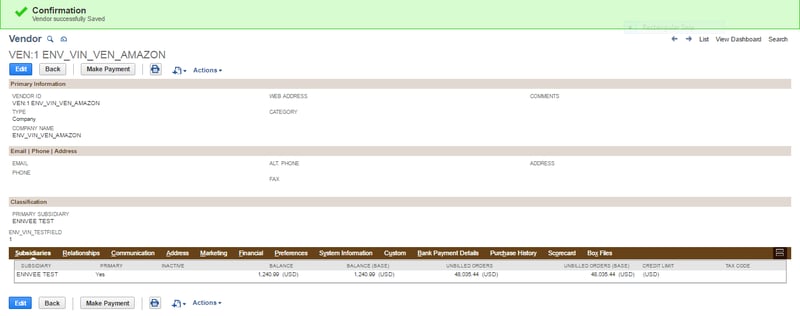
2. Create an item based on inventory and non-inventory
To create an item, go to Lists > Accounting > Items > New > Non-Inventory > Purchase
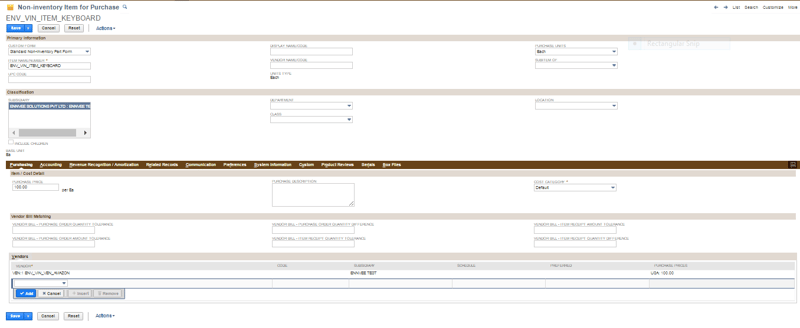
The following fields are mandatory in the Item form:
- Item Name and Number
- Vendor
- Tax Schedule
The remaining fields contain information about the item.
If you select Vendor in the item form the vendor name will display automatically in the vendor field whenever you choose an item in requisition.
3. Create a Requisition with the vendor and item
In procurement, a Requisition is a request for goods or services made by an employee to the person or department in a company that is responsible for purchasing.
To create a requisition, go to Transactions > Purchases > Enter Requisition > New
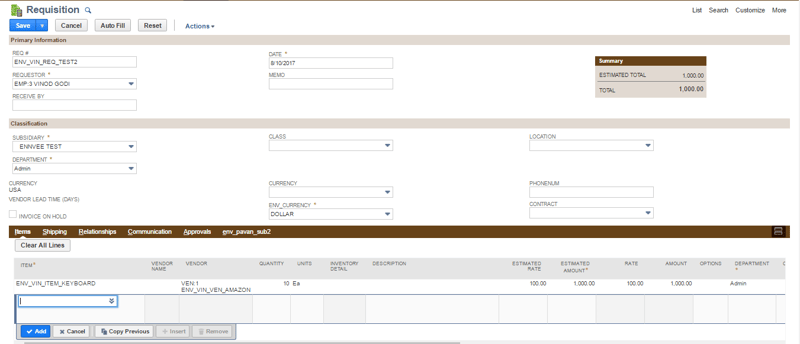
The following fields are mandatory in the Requisition form:
- Requestor
- Date
- Item
- Department
The remaining fields contain information about the Requisition.
After submitting the Requisition, the Requisition order will be pending:
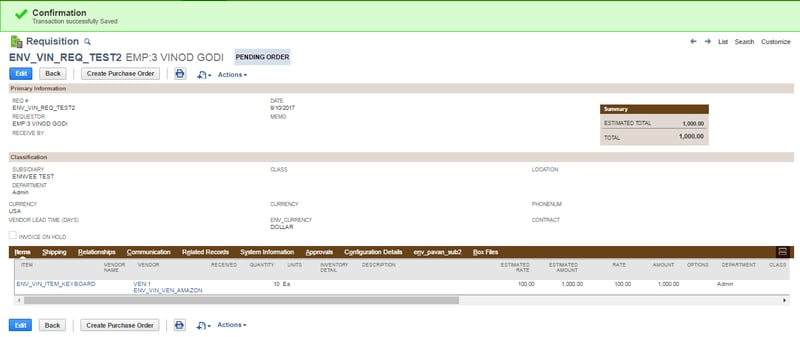
Next, an order requisition needs to be created for the particular requisition:
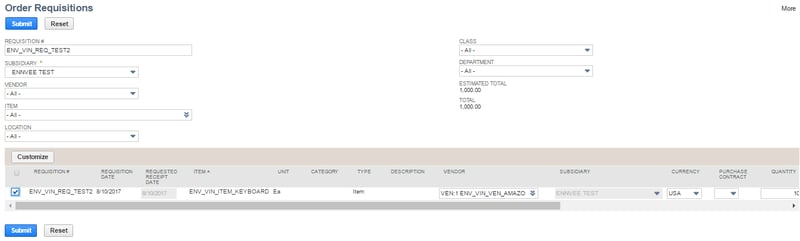
Click Submit. Once the order requisition is submitted the purchase order will be processed:

Click OK. The status will change to Started.
4. Purchase Order
The purchase order will be created automatically based on the Requisition.
Go to Transactions > Purchase > Enter Purchase Order > List
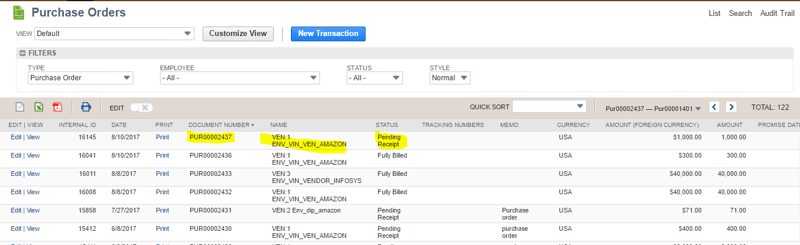
Click Edit on the purchase order to automatically populate the field with information.
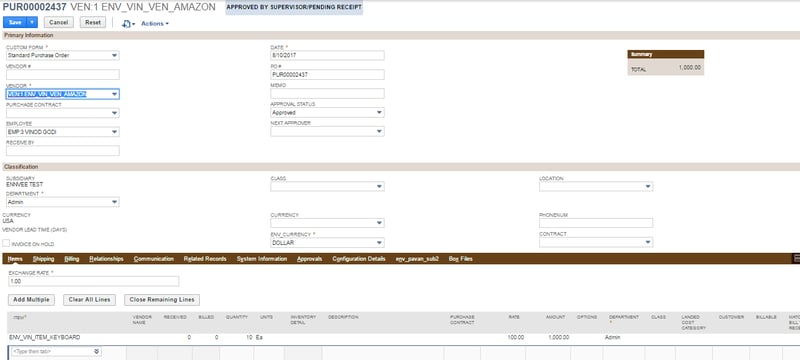
The purchase order will be waiting for the pending receipt.
5. Create a Receipt for the purchase order
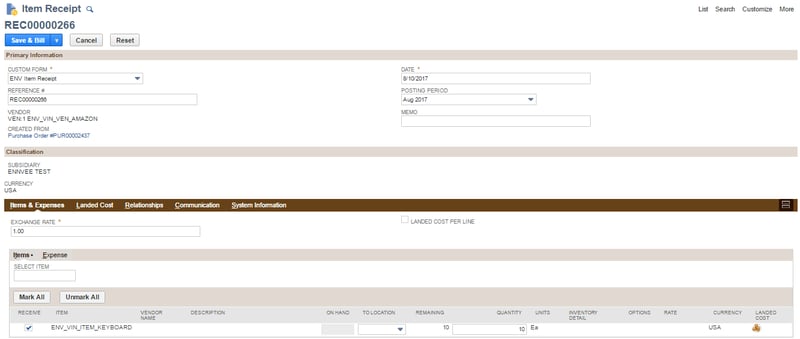
6. Create an Invoice for a particular receipt
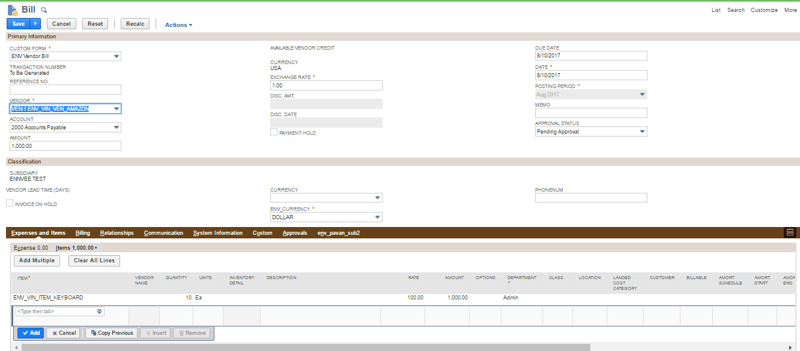
7. Make payment for a particular Invoice
If submitted, the payment will be processed to a particular vendor.
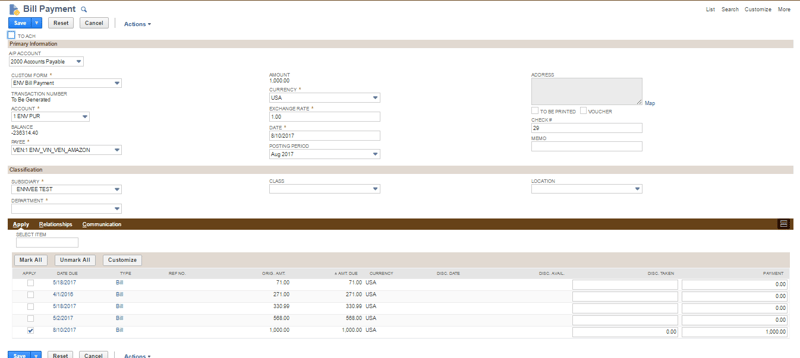
8. General Ledger
A General Ledger (GL) is a record of all past transactions of a company and is organized by accounts. GL provides highly-automated financial processing and maintains accounting.
You can access GL IMPACT in NetSuite by going to Bill Payment > Action > GL Impact.
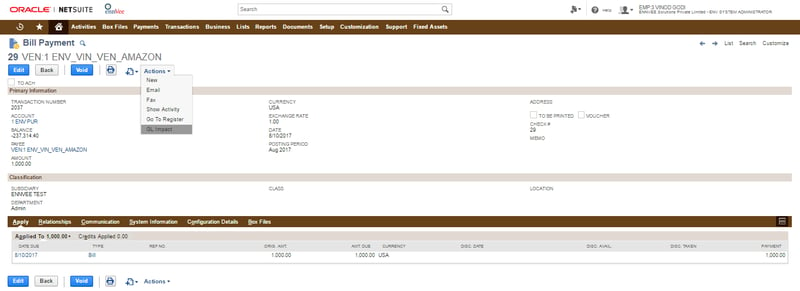
The status of the process will be received in GL Impact:

Click below to download the NetSuite P2P setup guide:
Check out our other NetSuite blogs for how-to guides and tips and visit our website to learn more about our NetSuite services and solutions.
